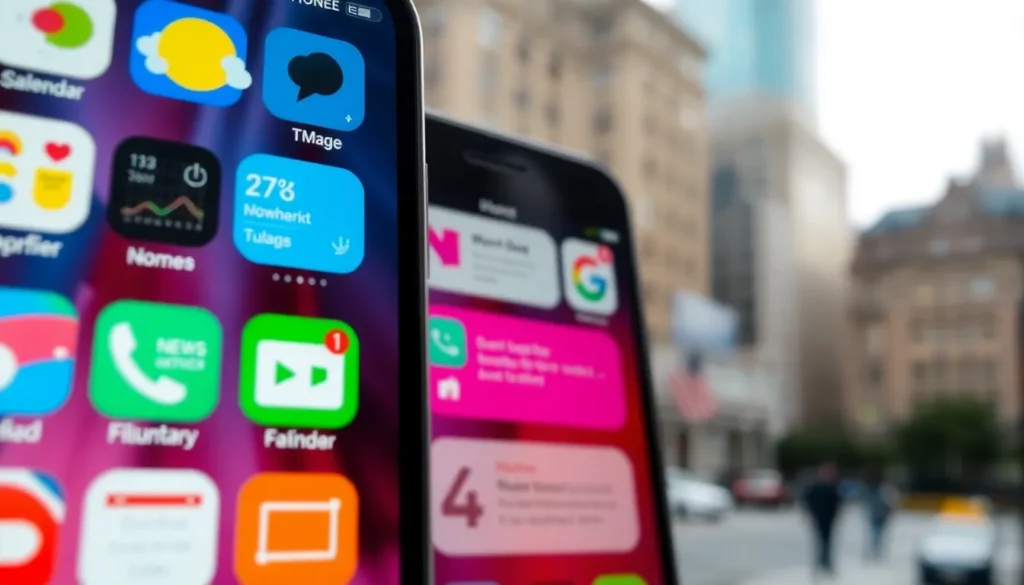Table of Contents
ToggleIn a world where apps reign supreme, widgets are the unsung heroes of the iPhone universe. They’re like the friendly sidekicks that keep you informed and entertained without making you dive deep into endless menus. If you’ve ever wondered how to summon these magical little squares of information, you’re in for a treat.
Understanding Widgets on iPhone
Widgets offer a way to access information quickly without navigating through apps. Users can customize their Home Screen to suit personal preferences using these versatile tools.
What Are Widgets?
Widgets represent interactive elements that display useful information at a glance. Each widget provides shortcuts to app functions or presents specific data, such as weather updates, calendar events, or news headlines. These mini-apps come in different sizes and can be placed anywhere on the Home Screen. Users interact with widgets by tapping them for immediate access to the associated app, enhancing overall user experience.
Benefits of Using Widgets
Widgets enhance productivity by providing vital information without opening separate apps. They simplify daily tasks, enabling users to manage schedules or check notifications seamlessly. Customization options allow individuals to tailor the look and functionality according to their needs. By placing widgets on the Home Screen, users save time, which leads to greater efficiency throughout the day. Importantly, widgets also contribute to a more personalized device, reflecting individual preferences and priorities.
Accessing Widgets on iPhone

Widgets provide quick access to vital information. Users can place these interactive elements on their Home Screen or in the Today View for enhanced convenience.
Using the Home Screen
To add a widget to the Home Screen, users can press and hold an empty area until icons jiggle. Tapping the plus sign in the upper left corner opens the widget gallery. It displays various widgets from installed apps. Selecting a preferred widget presents size options and a preview. Tapping “Add Widget” places it directly on the screen. Users can rearrange widgets by dragging them into the desired order. Customization empowers individuals to curate their Home Screen layout.
Using the Today View
Accessing the Today View requires a simple swipe right from the Home Screen or Lock Screen. Users can add widgets here to enjoy a glanceable overview of important information. Tapping and holding in the Today View allows users to edit their widget selections. Choosing “Edit” enables the addition or removal of widgets. This feature ensures fast access to news, calendar events, or fitness stats. Placement flexibility maintains an organized and functional interface for daily use.
Adding and Customizing Widgets
Widgets enhance the iPhone experience by providing quick access to information. Users can easily add and customize them to fit their personal preferences.
How to Add Widgets
To add widgets, start by pressing and holding an empty area of the Home Screen until the app icons jiggle. Tap the plus sign located at the top left corner of the screen to open the widget gallery. Scroll through the available options, select a preferred widget, and choose an appropriate size. After making selections, tap “Add Widget” to place it on the Home Screen. Users can also drag the widget to their desired location for better organization.
How to Customize Widget Settings
Customizing widget settings allows users to tailor information displayed on their Home Screen. First, press and hold the widget they wish to modify until the quick actions menu appears. Then, select “Edit Widget” to access settings. Here, users can adjust preferences, such as the data shown or the widget size. After making adjustments, tap anywhere outside the widget to save changes. This personalization enhances the relevance of information at a glance, meeting users’ specific needs.
Troubleshooting Widget Issues
Widget issues can disrupt the user experience on an iPhone. Users may encounter problems such as widgets not updating, disappearing, or crashing.
Common Problems and Solutions
Widgets not updating could result from a poor internet connection. To resolve this, check Wi-Fi or cellular settings to ensure a stable connection.
Widgets disappearing often occurs after software updates. Restarting the device can help restore missing widgets.
Crashing widgets signal potential software problems. Users should check for app updates in the App Store or reinstall the widget’s associated app to address this issue.
In cases where widgets fail to load, clearing the iPhone’s cache or restarting the device may fix the problem. For persistent issues, resetting the device settings can provide a fresh start without deleting personal data.
Widgets on the iPhone are powerful tools that can significantly enhance the user experience. By providing quick access to essential information and allowing for customization, they make daily tasks more manageable and efficient. Users can easily add and rearrange widgets to create a Home Screen that reflects their personal preferences.
Troubleshooting common issues ensures that widgets remain functional and reliable. With these insights, anyone can unlock the full potential of their iPhone by integrating widgets into their routine. Embracing this feature not only simplifies access to information but also transforms the way users interact with their devices.